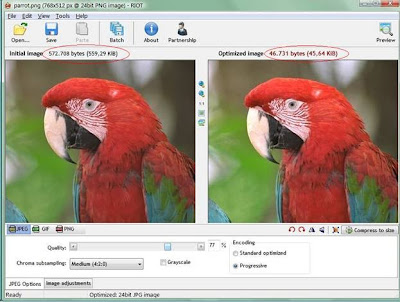1. PC Setup: Don’t install any software’s in public PC’s, normally it should not allow you. Installing software’s by entering your personal information and the key which you bought makes you to lose your authentication.
2. Keyloggers: Either physical or any key logger software would do a better job. Data’s are stolen in the way that we enter details thru our keyboard only. So encryption of key would help in preventing your data’s.
3. Avoid Certain Tasks: Unless until it’s emergency don’t login for Banking/shopping activities.
4. Clear Cache: Always clear cache when you are about to exit from any browser.
5. Delete Files: If you download any documents for editing or copying, make sure you Shift+Delete the file before you exit.
6. Empty Trash/Recycle Bin: This is self explanatory.
7. Use Flash Drives Carefully: If you save your files to a flash drive, be careful because you may end up giving all of your files on the drive to a would-be thief. The thief may have loaded software on the public computer to grab any files on a drive that is inserted into the computer. Clever thief may also have software installed to transmit virus to your flash drive.
8. Uncheck Save Info Options: Avoid “Stay Signed in” Options for any email account login.
9. Watch for Prying Eyes: Don’t think that you are not followed thru camera. Thief’s can have hidden camera’s hence use your body as a shield if you must type in personal information at a public PC.
10. Trust you’re Instincts: If you feel like public PC’s request for your personal information, stop giving it. Your profile may be stored for any spam purpose. If at any time you feel uncomfortable sharing information, don’t hesitate to leave so you don’t risk giving away your private information.