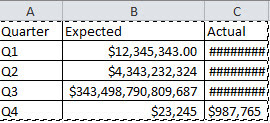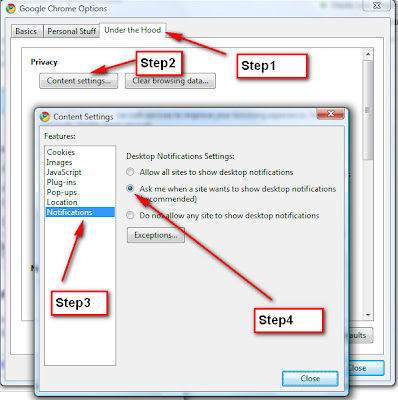My Dear Readers,
If i didn't post this topic today i am sure that my good friend Krishna is gonna kill me on Tuesday once he met me in office. Yes, he has requested me to post on how to create collage image for more than 10 times at least. Today the time has arrived finally.
Let's jump into the short and smart steps to know how it is.
1. Open Picasa and import photo's into it. If you don't know how to import photo's into picasa please watch the below video.
2. Once the photo's are imported, select the photo's (Ctrl+Click) whichever you want to have it in collage, I strongly recommend you to select around 10-15 photo's as it will not look good if you select more or less.
3. Once the photo's are selected click on the Create "Create photo Collage/Collage" button as circled in the below image.
4. Collage image is created randomly and a new tab will be opened call it as "Collage" in your picasa window. Click on any of the images will give you the wheel which will allow you to Adjust the scale and angle of the photo by clicking and dragging the wheel button. Hold the mouse button at the point as shown in the below image and move away for bigger image, towards to shrink the image.
5. Feel free to move your images anywhere you want. I recommend you to make your pictures in different angle. Don't make the photo's as like rows and columns instead make it with different angle. This it will look more attractive and creative.
6. If you want any of the image to set as background just right click and choose the option "Set as Background". Remember it's not for desktop background, it's for your collage image's background.
7. Incase if you want Mix up the photo's Click on "Scramble Collage"/if you want to shuffle the images click on "Shuffle Pictures". These options will appear in the bottom of your Collage image. (See the image under 8th point)
8. If you wish to apply different styles to your collage images, Just Click on the drop down menu under settings tab then choose your style.
9. Click on "Create Collage" to create the image, Once the image is created the effects that we can apply will appear. Incase if you want to apply any effects select and apply it else click on Library and view the collage that we have created now.
10. Don't forget to leave comment about this tutorial.
Krishna, Please owe a lunch for me now.