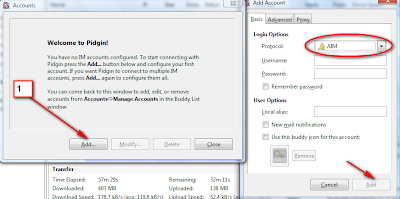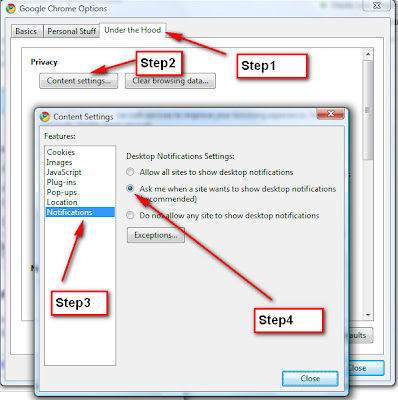Dear Readers,
I am extreamly sorry that i am late to inform on this, but the delay was to make sure if it works good for me, so that i can explain you better.
Yes, a week before Google has kicked out it's next feature to us with Cloud printing. When apple folks raise their voice stating iPhone 4 has a great feature to do wifi printing thru air print which is compatible only with iPhone4 or above. Google was quite for some time until clound print was announced and now the voice of google on this cloud printing is unreachable / unbeatable by apple.
Cloud printing is nothing but you configure your home printer thru your google account and you will be able to print from any part of the world to your printer. All you need to do is activate your google account with this clound print that's it. You are done, you can now print from your gmail account thru any computer or mobile app to your configured printer.
Simple Requirement:
1. Should have printer configured to your computer.
Steps to activate your clound printing.
1. Once chrome new version is installed, open "Options" from tools menu.
2. Click on "Under the Hood" tab, scroll down till end you would be seeing "Google Cloud Print" option.
3. Click on "Sign in to Google Cloud Print" and enter your google credential. Your account will be enabled in no time. That's it. You can click on "Print Test Page" if required to make sure everyting is fine.
4. From now you can print documents from your google account to your printer irrespective to your location. Wow!!! We love you Google!!!!